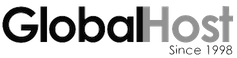Access from Apple Mail
The instructions provided in this section were verified against Apple Mail 3.6 (Leopard). They might not work with earlier or later versions of Apple Mail.
To set up Apple Mail:
- Run Apple Mail.
If you run it for the first time and do not have any mail accounts configured in it, skip the next step: Apple Mail will take you directly to creating one.
- Open the Adding Mail Account wizard:
- Click Mail > Preferences....
- Select the Accounts tab.
- Click the + button at the bottom left corner.
- Enter the account information:
- Your full name
- Your full e-mail address
- The password you use to log in to the Panel.

- Click Continue.
- Fill in the following incoming mail server information:
- Account Type: select whether you want to use IMAP or POP protocol.
We recommend selecting IMAP if you use SpamAssassin as a spam filtering solution: IMAP account is a requirement for SpamAssassin learning which messages are spam and which are not.
- Incoming Mail Server: type in the name of domain which serves your mail (which follows the @ sign in your e-mail address).
- User Name: enter your full e-mail address.
- Password: leave it auto-completed (Apple Mail takes it from the previous step).

- Account Type: select whether you want to use IMAP or POP protocol.
- Click Continue.
- (Optional) Specify the incoming mail security options:
- Select the Use Secure Sockets Layer (SSL) checkbox.
- Select the authentication method.
Keep the default method if you are not sure which to select.
Apple Mail displays this setup screen only if a mail server bundled with Parallels Small Business Panel supports SSL for the selected account type (POP or IMAP).

- Click Continue.
- Fill in the following outgoing mail server information:
- Outgoing Mail Server: type in the name of domain which serves your mail (which follows the @ sign in your e-mail address).
- Use only this server: selected.
- Use Authentication: selected.
- User Name: enter your full e-mail address.
- Password: leave it auto-completed (Apple Mail takes it from the previous step).

- Click Continue.
Apple Mail displays overall description of the mail account that is going to be created.
- Select the Take account online checkbox and click Create.

Â
Â
Â